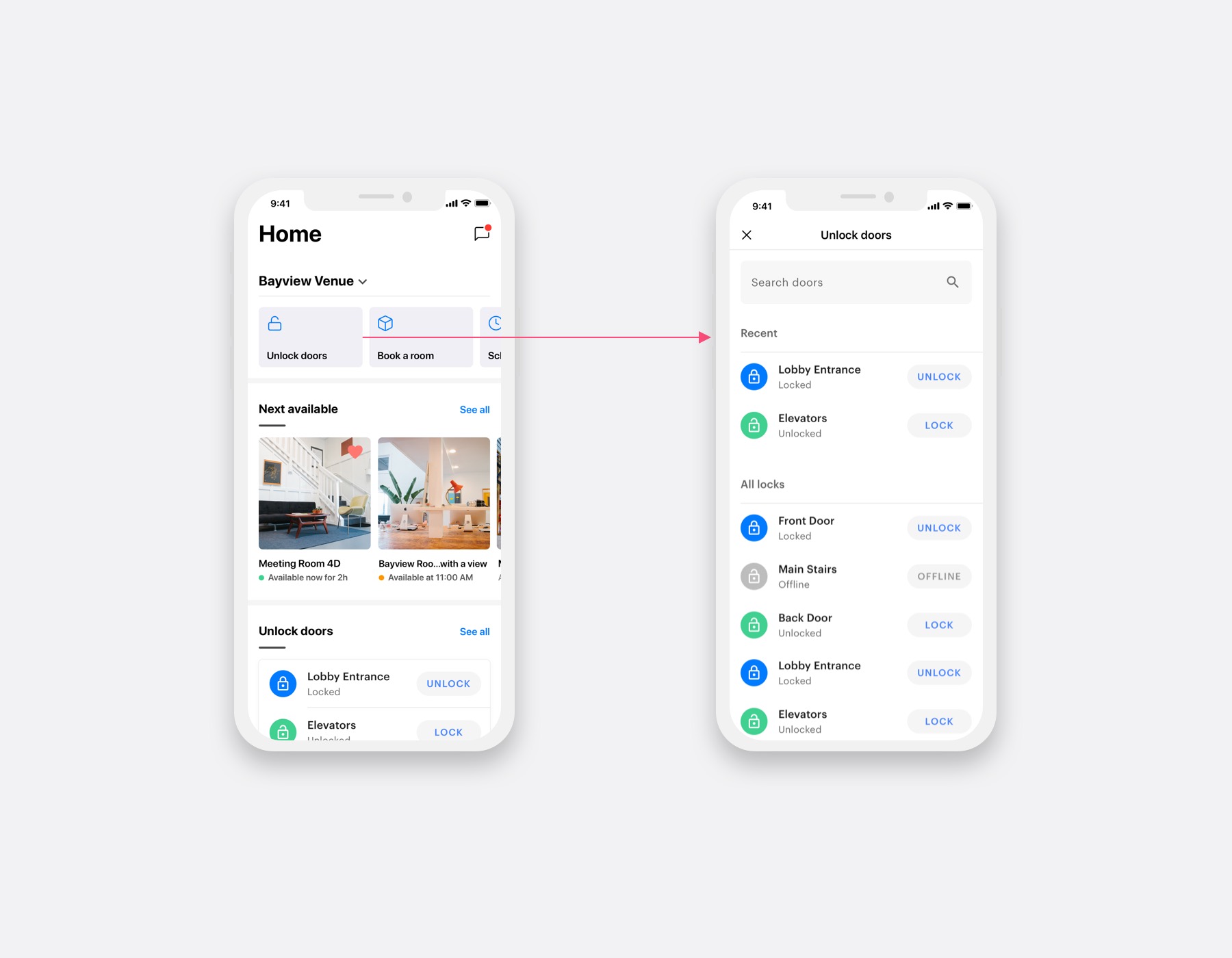Mobile users and admins can interact directly with apps using canvases. Alternatively, apps can be set up to leverage webhooks and other data from the Optix API without introducing new UI to the mobile app or admin dashboard. Apps can actively retrieve information from the Optix platform querying or mutating data via an Optix Platform GraphQL endpoint.
Each app can use different features and resources. The following is an example of how we can think about building an app that uses all three of the available technologies: webhooks, the API, and canvases.