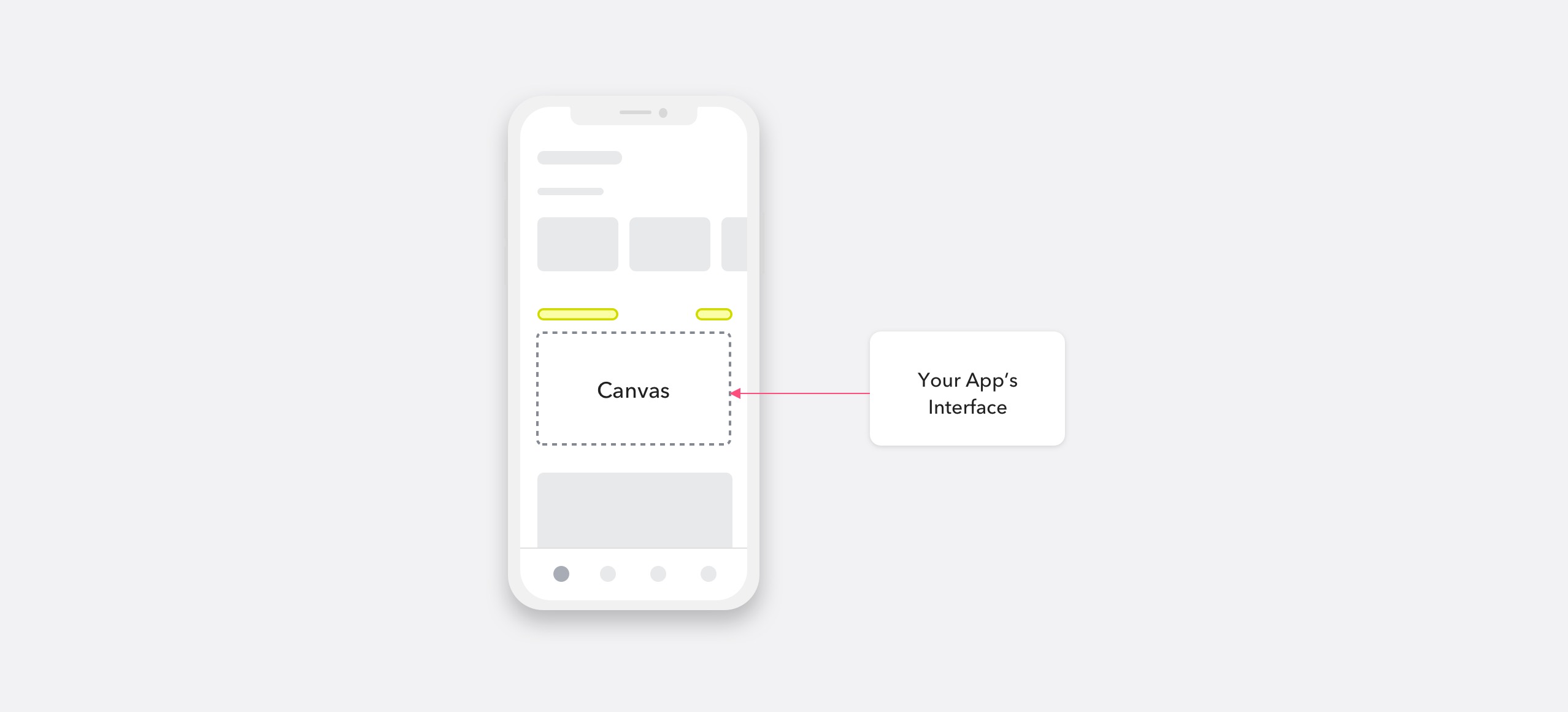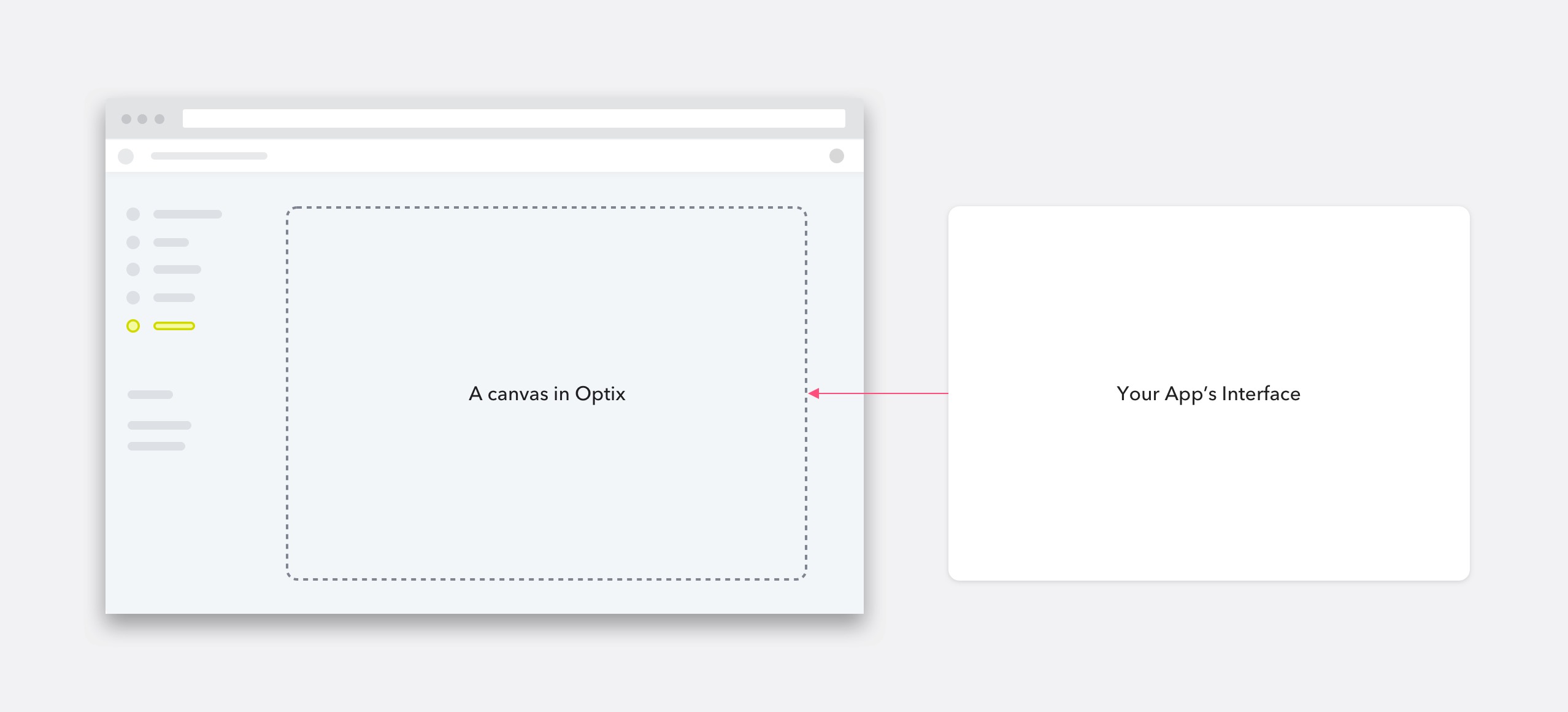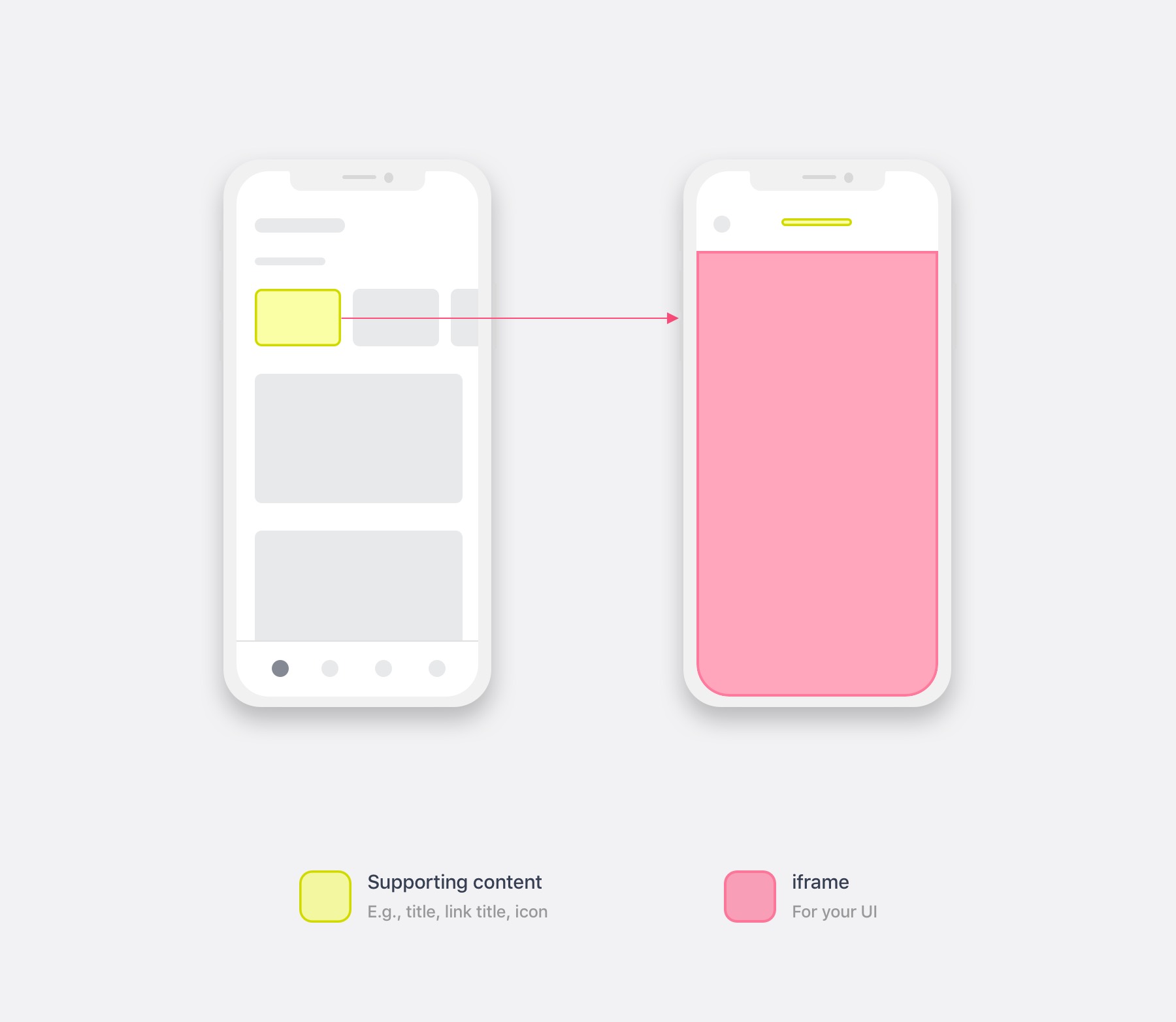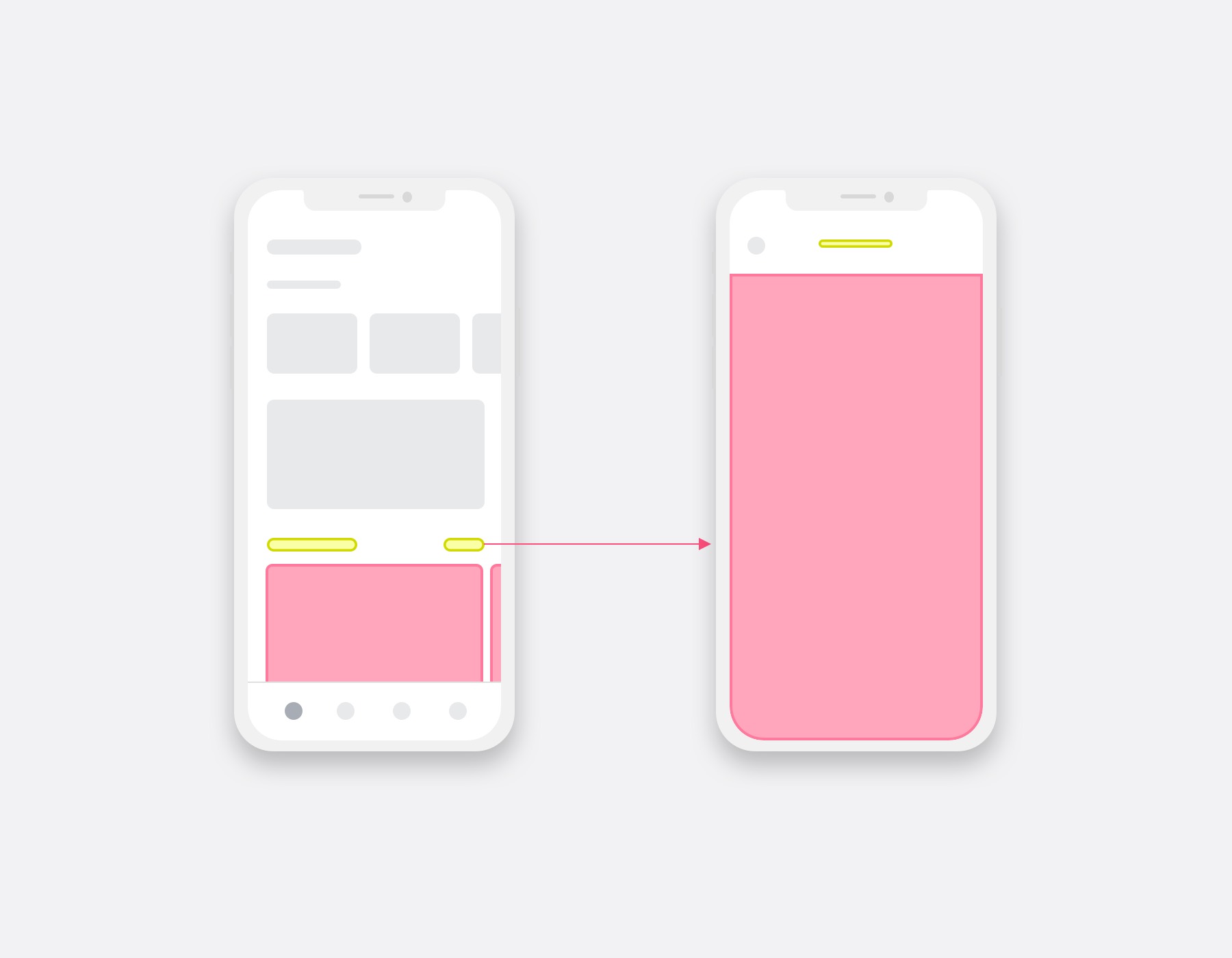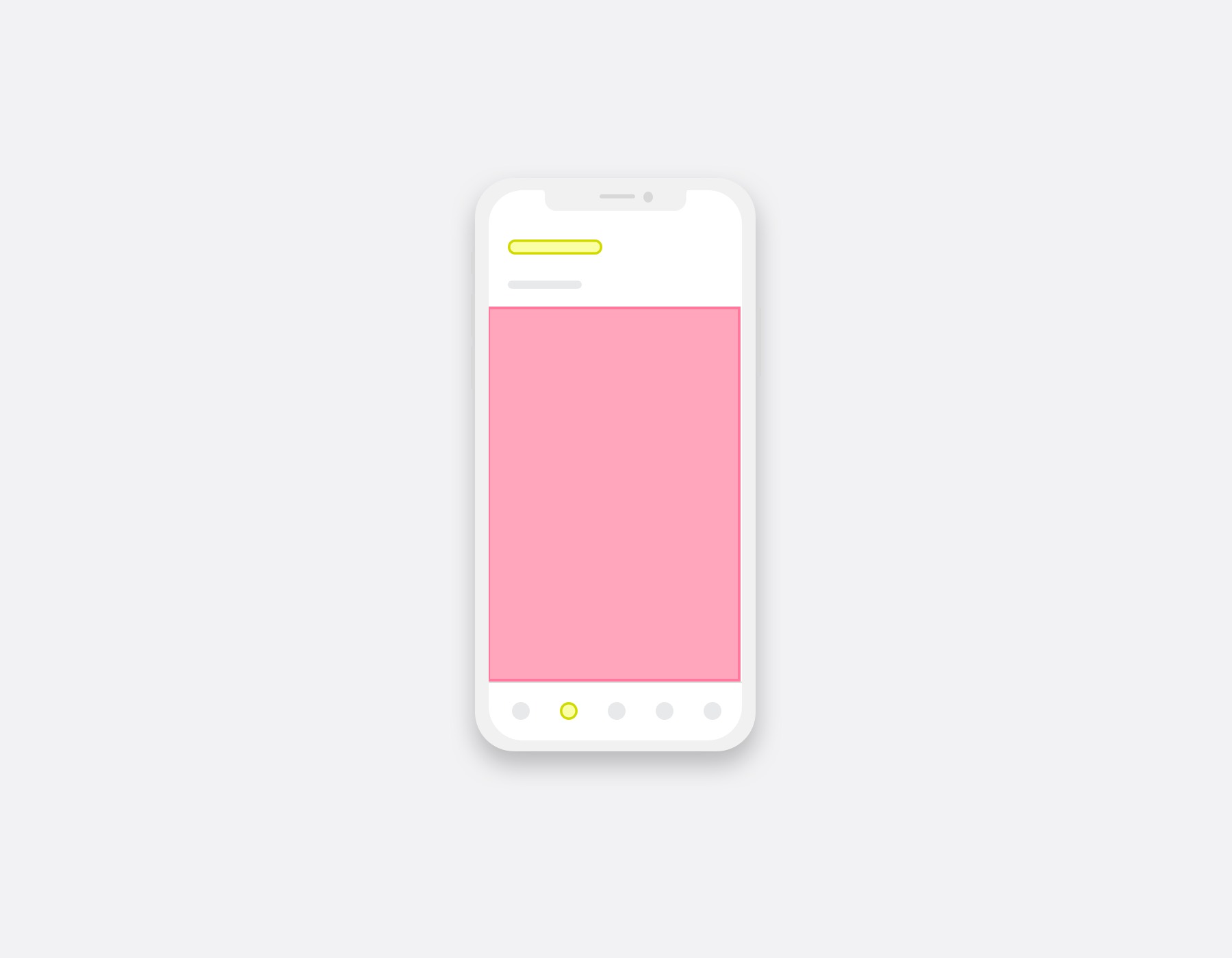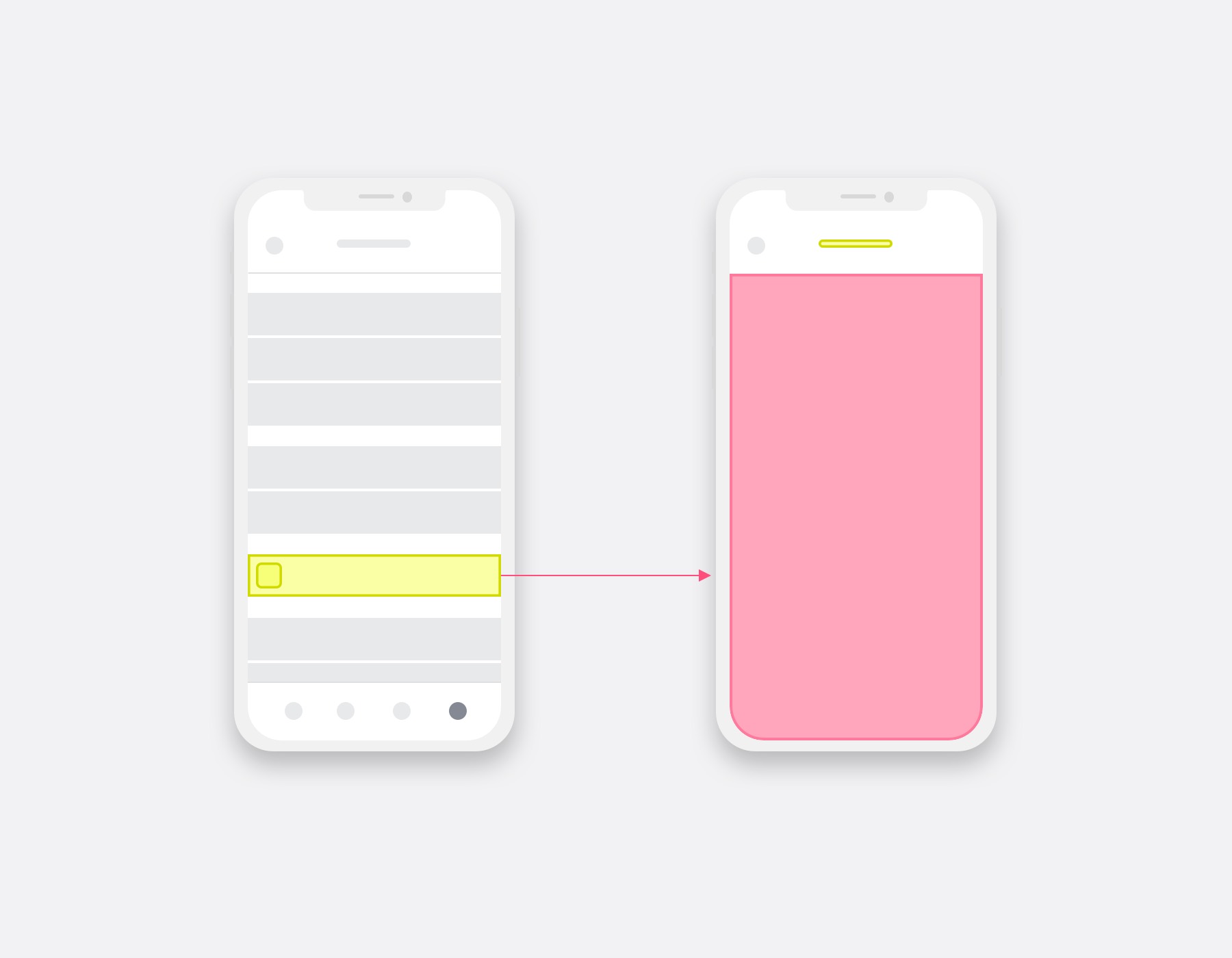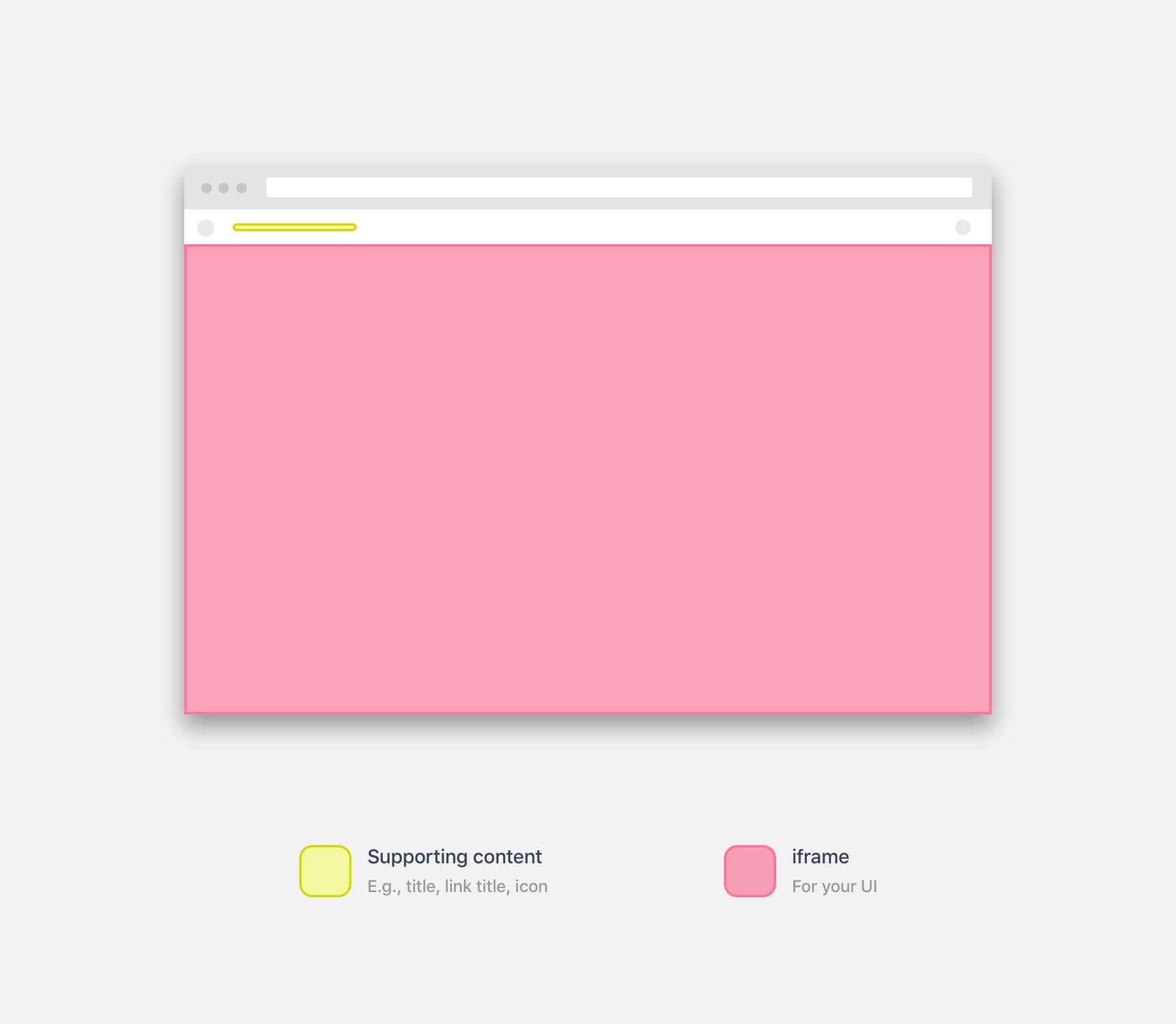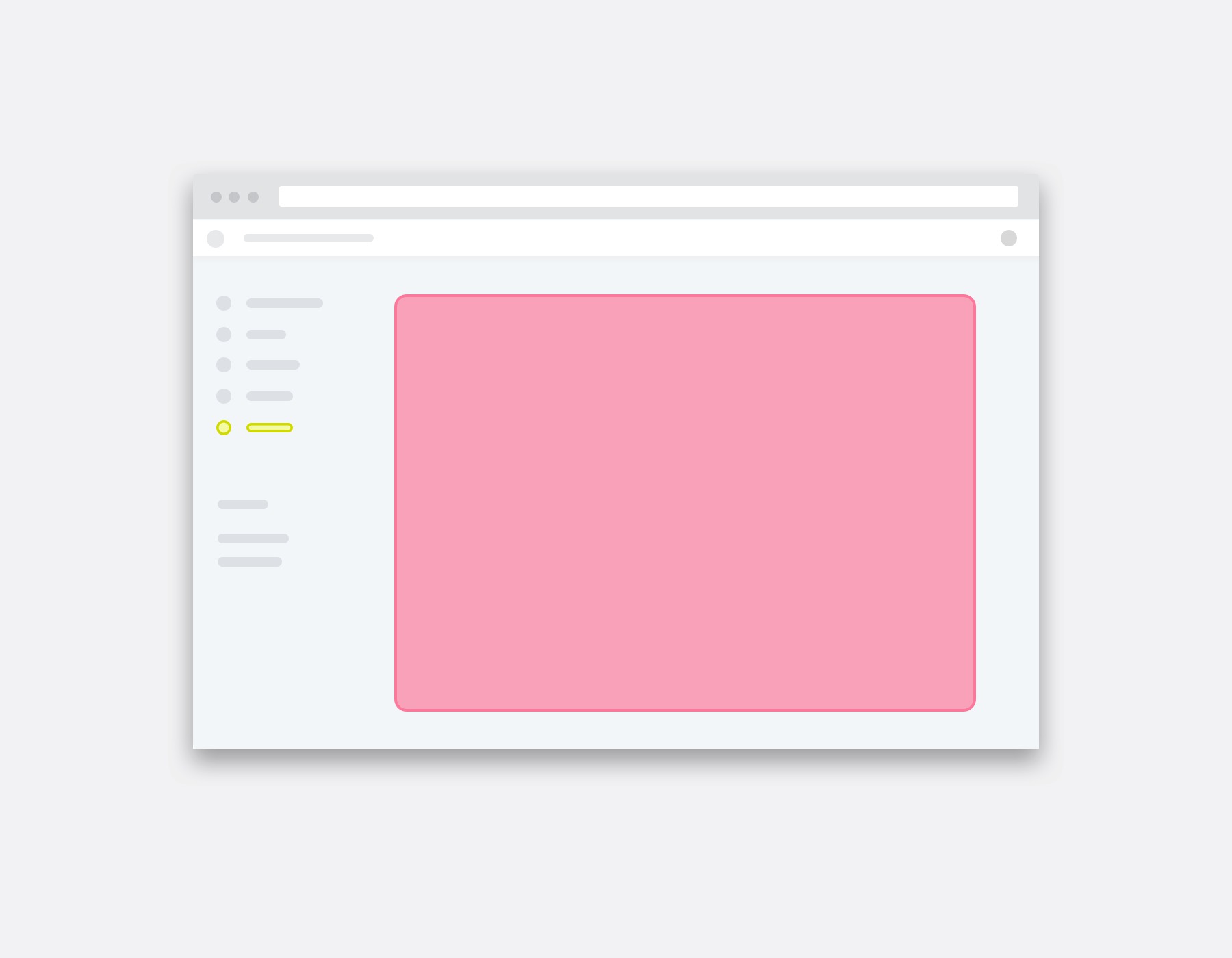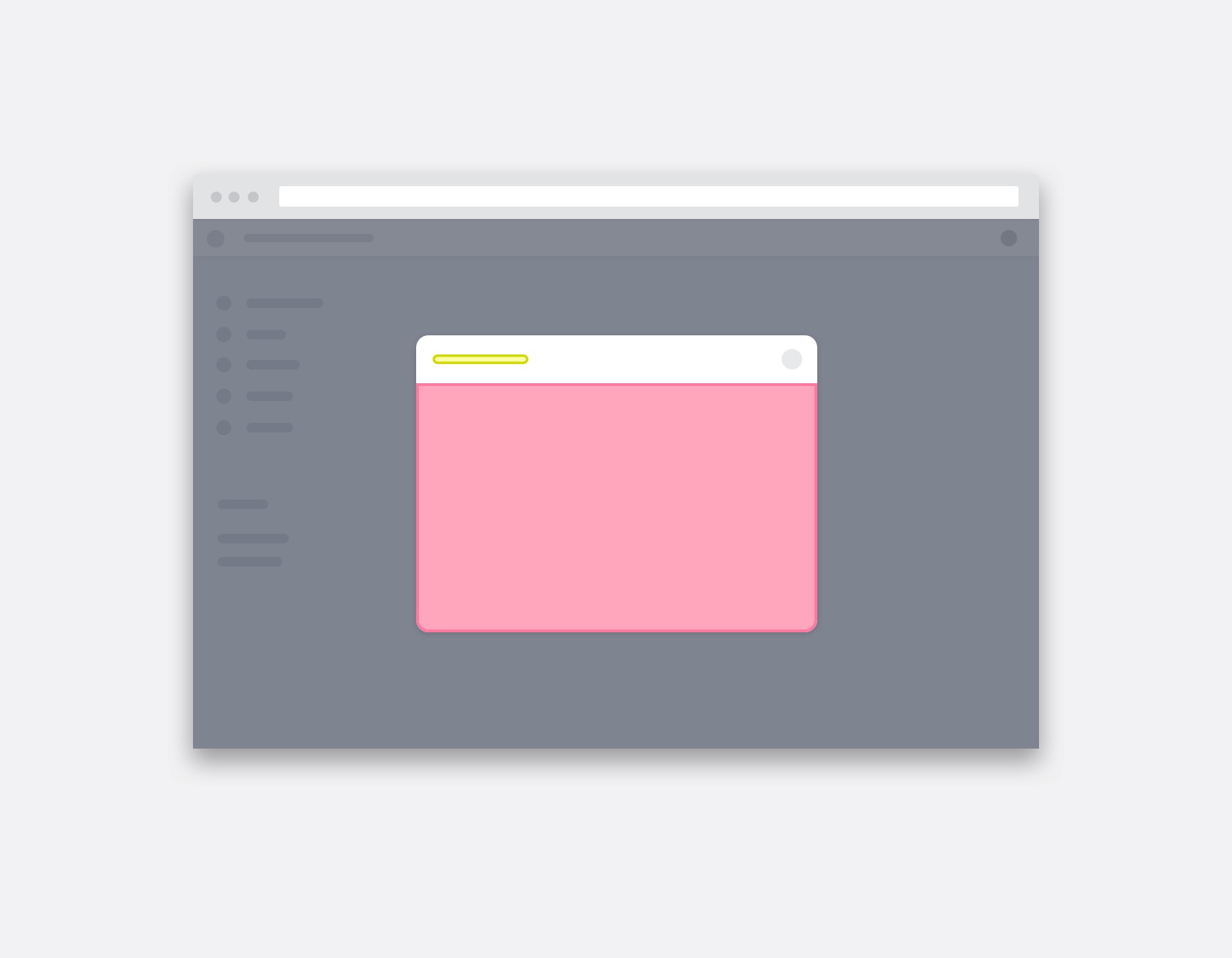Optix enables custom user interfaces to be built and displayed in iframes or web views, placed within the Optix core products. We call these iframes ‘Canvases.’
Building interfaces for your app
On this page
Canvas overview
A Canvas is an area for you to deliver consistent and contextual experiences to users. Canvases display your externally hosted UI inside the Optix admin dashboard or Optix mobile apps. To help with this:
- We provide a UI kit that you can use to easily create UI that follows the Optix UI guidelines.
- All canvases load with an authentication token parameter and other useful parameters (e.g., user ID) added to the URL. These enable the app to identify the organization/user via the public API securely.
- There is a list of the available canvases for the admin dashboard and mobile app. You can find more information on the using canvases page.
An example of one of the canvases available for the mobile app. The native iOS/Android apps will load your canvas based on your app’s settings file.
An example of one of the canvases available for the admin dashboard
How canvases work
You can specify which canvas you would like to use and the URL you’d like to show. The Optix admin dashboard and Optix mobile app will display a canvas in the area you have chosen. You can use this area to create content-rich and contextual experiences. The context comes from the additional parameters added to the URL you specified, where Optix includes the user’s authentication token and other relevant information like the user ID, booking ID, etc.
Available canvases
The below demonstrates the available canvases for the Optix mobile app. For a more detailed explanation of how to use canvases in your app, check out the technical specifications.
Mobile app
Admin dashboard
Got questions?
We are here to help. Ask us a question and we’ll do our best to answer as soon as possible.